Here's your shopping list:
* AML-S905X-CC: https://smile.amazon.com/Libre-Computer-AML-S905X-CC-Potato-64-bit/dp/B074P6BNGZ
* Waveshare RS485 CAN hat: https://smile.amazon.com/RS485-CAN-HAT-Long-Distance-Communication/dp/B07VMB1ZKH/
* EBB36: https://smile.amazon.com/BIQU-MAX31865-Filament-Blockage-Detection/dp/B0B1MHHNDX/
I am using God's Own MCU -- the SKR 1.3, with TMC2209's. I can't provide a link to buy these new, because they aren't sold new. You're on your own for MCU, but expect around $50. Only the 2.4 needs more than an SKR1.3 / SKR1.4 and its 5 drivers. This setup will work perfect for a Trident or smaller.
Please be aware an EBB36 V1.1 will burn your house down if you hook the heaters up before it's flashed. Use a different toolhead board if you need to. Or, do what I did, and build the setup on your bench before you bring anything NEAR the parts that get hot on your printer.
These instructions use UART to talk to the main MCU, to keep the most USB ports available for accessories. The Le Potato is powered via this UART cable as well, which is an optional step that greatly simplifies the electronics if desired. There are several steps here -- flashing and modifying the Le Potato, hardware modification of the Waveshare Hat, flashing the EBB36, flashing the MCU, and connecting everything together.
* AML-S905X-CC: https://smile.amazon.com/Libre-Computer-AML-S905X-CC-Potato-64-bit/dp/B074P6BNGZ
* Waveshare RS485 CAN hat: https://smile.amazon.com/RS485-CAN-HAT-Long-Distance-Communication/dp/B07VMB1ZKH/
* EBB36: https://smile.amazon.com/BIQU-MAX31865-Filament-Blockage-Detection/dp/B0B1MHHNDX/
I am using God's Own MCU -- the SKR 1.3, with TMC2209's. I can't provide a link to buy these new, because they aren't sold new. You're on your own for MCU, but expect around $50. Only the 2.4 needs more than an SKR1.3 / SKR1.4 and its 5 drivers. This setup will work perfect for a Trident or smaller.
Please be aware an EBB36 V1.1 will burn your house down if you hook the heaters up before it's flashed. Use a different toolhead board if you need to. Or, do what I did, and build the setup on your bench before you bring anything NEAR the parts that get hot on your printer.
These instructions use UART to talk to the main MCU, to keep the most USB ports available for accessories. The Le Potato is powered via this UART cable as well, which is an optional step that greatly simplifies the electronics if desired. There are several steps here -- flashing and modifying the Le Potato, hardware modification of the Waveshare Hat, flashing the EBB36, flashing the MCU, and connecting everything together.