Gantry - Mounting A/B Idlers & Drives
The belt clamps have a recess to accept the belt. That should face downwards. The belt tensioners should have the heads of their SHCS on top.
The belt clamps have a recess to accept the belt. That should face downwards. The belt tensioners should have the heads of their SHCS on top.